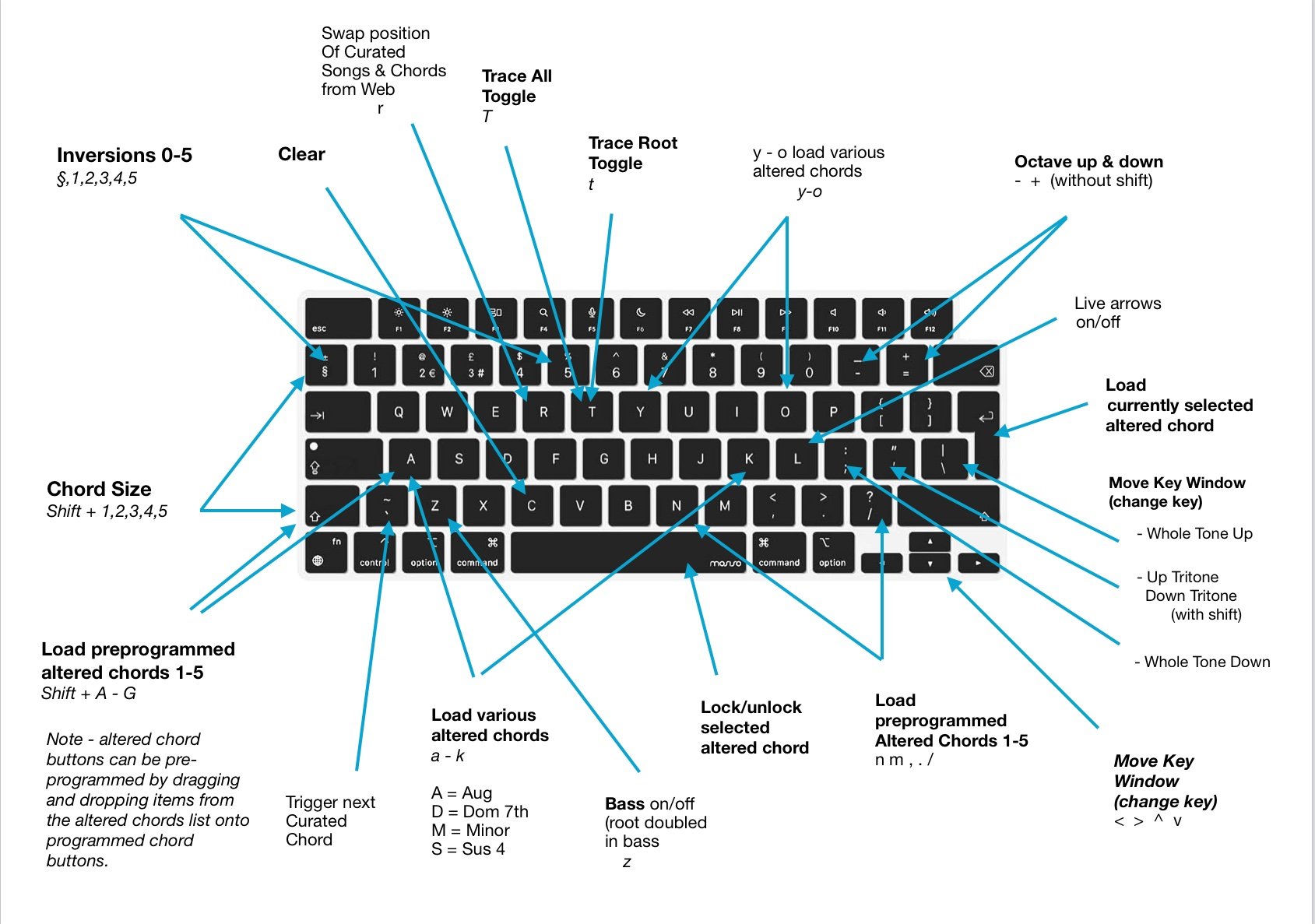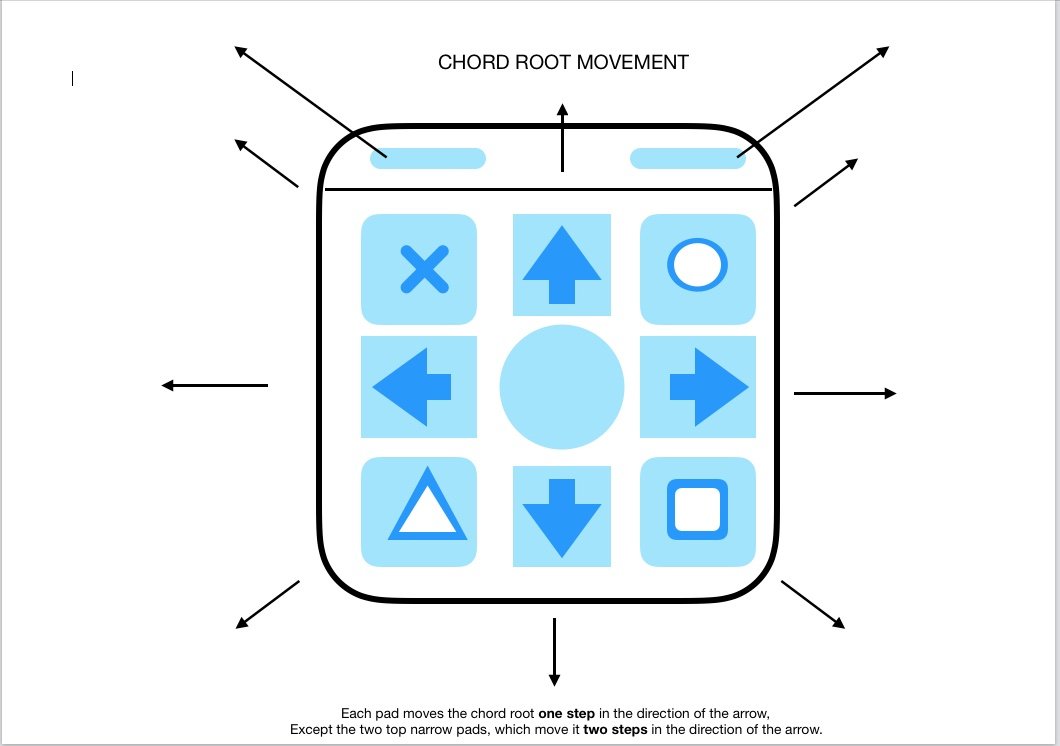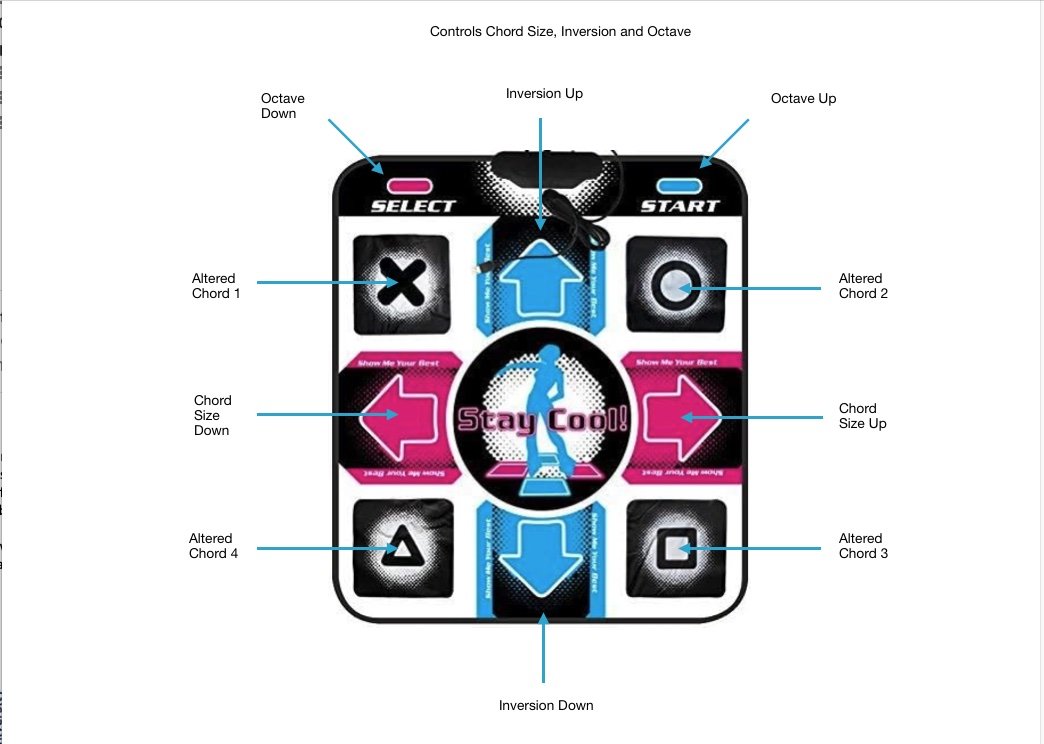UI Controls
Quick tasks to check Installation is working (and familiarise with basics)
Try clicking on a single note. You should hear and see a chord (several notes sounding).
If there is no sound, troubleshoot here.
If you click on any white note, you should hear and see a triad (three notes at once).
The chords may take different shapes according to the location of the note you clicked.
So-called natural chords always fit inside the white shape (known as a ‘key window).
Octave transpose
Use the + and – buttons (unshifted) to transpose everything up and down an octave – see how this affects note shading as well as sound.
This is reflected in octave number list on the LH side control panel, which can also be used directly to control octave.
Chord size
Use shift 1, shift 2, shift 3, shift 4, shift 5 (not shift lock) to change the size of chords played : 1, 2, 3, 4, or 5 notes (for historical reasons, called solo notes, diads, triads, sevenths and ninths respectively). Their shape will change to fit with their position within the key window. Chords build from the root either to the right or upwards - sort of like water filling up the space.
Try different inversions
Use the keys labelled § (on a Mac) 1, 2 , 3 and 4 to make the chords played be in root, first, second, or third inversion.
Notice how this affects how chords look as well as sound.
See how they look on the keyboard at the bottom.
This is reflected in inversion number list on the LH side control panel, which can also be used directly to control inversion.
This is generally instructive with chord size set to 3 and 4 (in musical terminology, triads and sevenths).
Try changing key
Using arrow keys on keyboard to change key.
See how this is reflected in the alphabetic key controller in the RHS control panel, which can also be used to change key, as can the arrow keys in the RHS control panel.
Notice how if you click on the same note before and after change key, this may change the chord shape.
Altered chords
Altered chord quality list
If you select any altered chord from the altered chord list it gets visibly loaded into the button underneath the list, then whatever note circle you play next will play with that chord quality. However it is only used for the next event, unless locked using the lock button or space bar.
Unlike natural chords, altered chords need not stay inside the key window.
Locking and unlocking altered chord qualities
Hitting the space key locks an altered chord quality.
Hitting the space key again unlocks it.
Altered chord programmable presets
You can drag and drop altered chords from the altered chord list into any of the 5 preset buttons to the right of the list – e.g. important altered chord qualities for a particular song. When you press one of the preset buttons, then whatever note circle you play next will play with that chord quality.
The keyboard shortcuts capital A S D F G map to the five programmable chord quality keysets.
Keyboard shortcuts for altered chords
Holding various keys while clicking on note circles gives chords from the altered chords list –
d is dominant 7th
m is minor 7th
s is sus 4
a is augmented
other keys to try for altered chords include –
keys in the row asdf – k of the keyboard
v -n
yuio
New chord maps
Try loading different chord maps from the LHS control panel – e.g. STEVIE, stacked fourths etc. and try clicking on notes. What is different?
Other notable keyboard shortcuts (or use buttons or preferences menu)
t trace root on off
T Trace all on off
c clear
Z double root in bass
` (same key as as ~, but without shift)
R on small screen layouts – r flies the recorder into view
Seeing the whole chord vs just root
Three buttons at bottom of LHS control panel
Trace root, Clear, Trace all (or nothing selected)
(Seeing whole chord vs seeing just the root, but keeping the trace of how it moves)
Toggled by t on the keyboard
To keep a trace of the whole chord
Toggled by upper case T on the keyboard
Play a glissando on the on-screen piano keyboard
And see how that appears in the main play area
Try with and without trace root on
With trace root on, try hitting arrow recap button in the LHS control panel afterwards
Play back a Jazz standard from the curation songs - e.g. ‘All The Things You Are’
Tracing root only
Note the key change trace
Print out the chord sequence
Display as roman numerals
Print out the chord sequence in roman numerals
Play back again showing full chords
Play back using power chords – dorian pedal – aeolian pedal – stacked fourths as diads ‘triads - Stevie